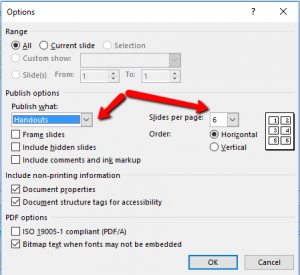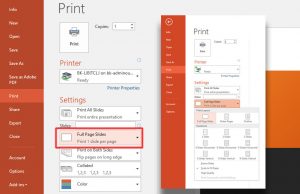Lowering Our Carbon Footprint by Thinking Green
For Students, Faculty, and Staff
Saving a PDF version of your PowerPoint presentation with Multiple Slides per page
- Open your Powerpoint Presentation.
- Click “File” and then “Save As”. Pick a location to save your presentation.
- In the “Save as type” box – use the drop-down menu and select PDF.
- Click the “Options…” button.
- Click the “Publish What” drop-down and select “Handouts”.
- In the “Slides per page:” drop-down select how many slides per page you want. We suggest 3 or 6 slides per page.
- Click “OK” and click “Save”.
- A PDF of your PowerPoint Presentation will appear.